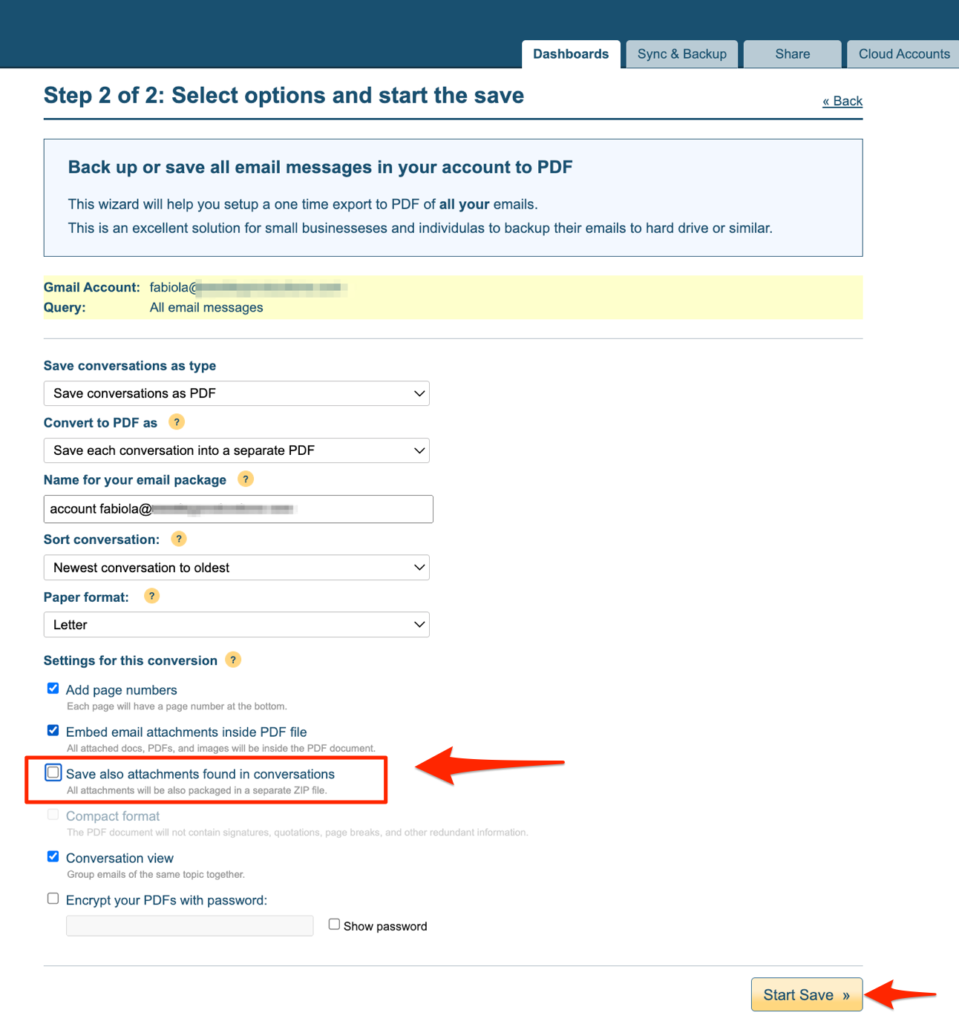There are many reasons to use an email parser to extract data from emails and into a spreadsheet. One reason is that it can save you a lot of time. For example, if you receive a lot of emails with attachments, it can be very time-consuming to download and save each attachment individually. With an email parser, you can simply extract all the attachments from the emails in one go, which can save you a lot of time in the long run. You can do this extremely efficiently with Export Emails to Sheets
Another reason to use an email parser is that it can help you to organize your data more effectively. For example, if you receive a lot of emails with data in different formats (e.g. PDFs, Excel files, etc.), it can be difficult to keep track of everything. With an email parser, you can extract all the data from the emails and into a central location (e.g. a spreadsheet), which can make it much easier to keep track of everything.
Lastly, using an email parser can help to improve the security of your data. For example, if you receive emails with sensitive data (e.g. passwords, credit card numbers, etc.), it is important to keep this data safe and secure. With an email parser, you can extract this data and store it in a secure location (e.g. a password-protected spreadsheet), which can help to ensure that your data is safe and secure.
How to Extract All Emails to Google Sheets
- Go to Export Emails to Sheets and install the extension.
- Select “Save email messages.”
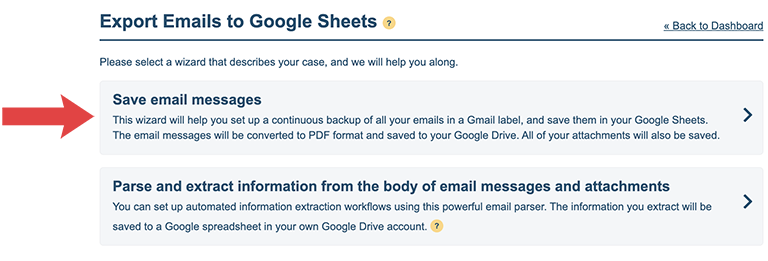
- Accept the default settings, or select other components to your email export job.
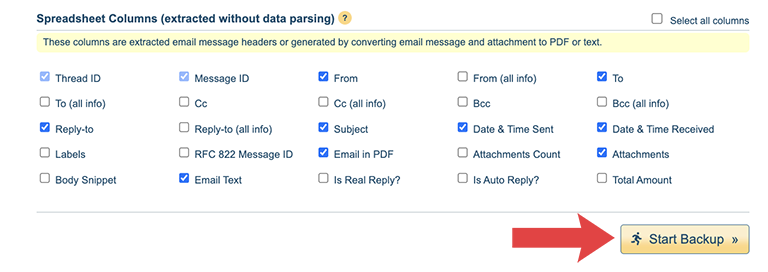
- Next, you’ll see a live update of your export job in progress. You’ll also get notified via email when your job is done exporting into Google Sheets.
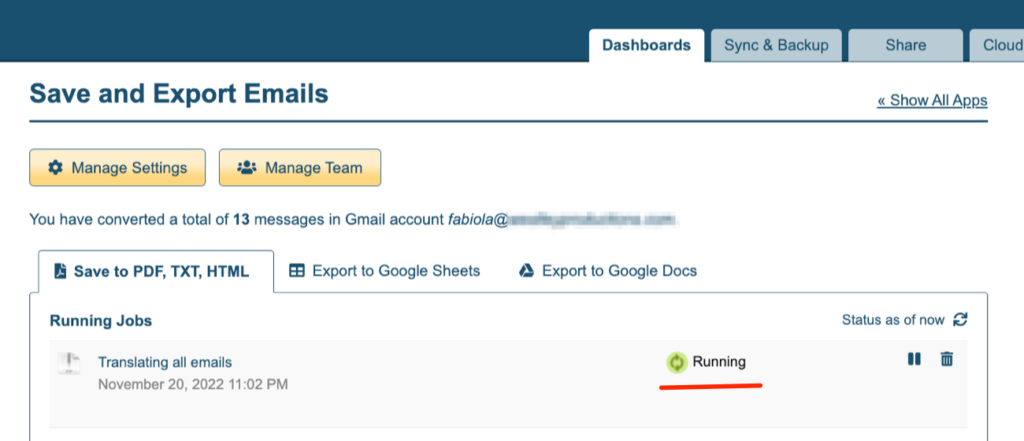
- Once you have your Google Sheet with all your emails, you can: search, share or edit them; just as you would with any Google Sheet.
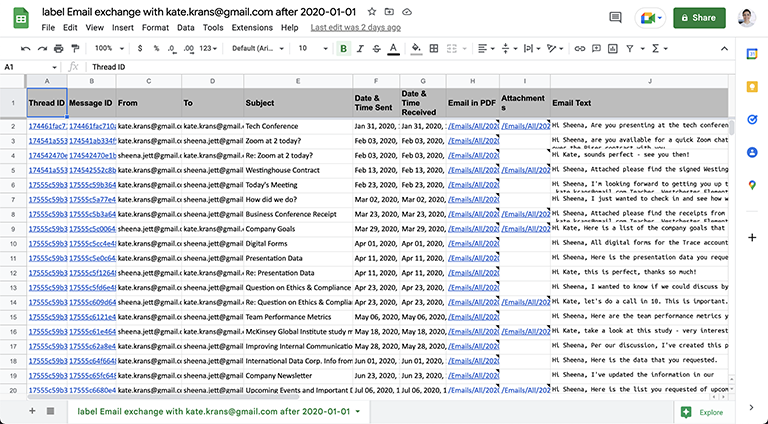
How to Extract All Emails from Sheets to PDF (including email attachments)
- Once you have the emails you want in your Google Sheet, you can then export them to a PDF package by visiting to this next wizard.
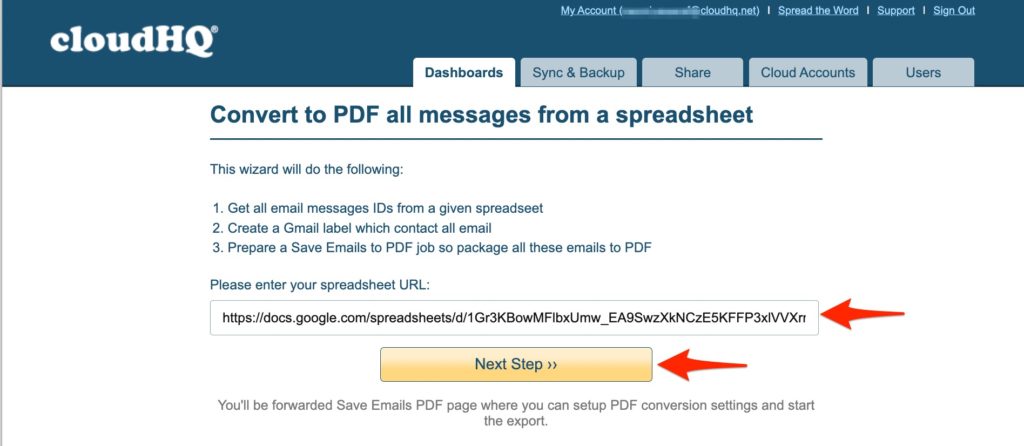
- Click on “Save also attachments found in conversations” to ensure that you’ll also have a separate file for your email attachments.