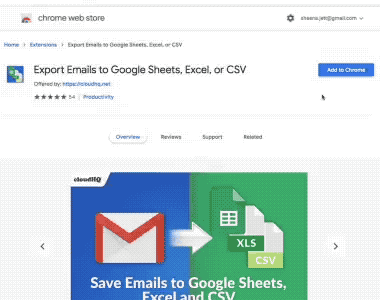Fully Integrated With Gmail
Export Emails to Google Sheets is fully integrated with your Gmail inbox. You do not have to download anything to your hard drive. Everything works directly within Gmail.
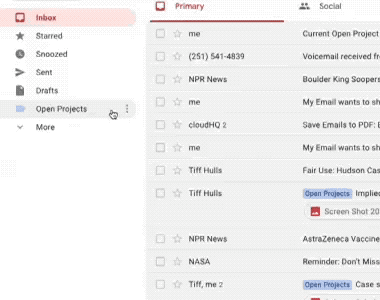
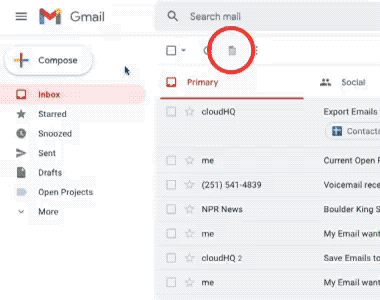
Export and Backup Any Label to Google Sheets With 1 Click
Select a label in your Gmail, click Export and parse label to Google Sheets, and your email and all attachments will automatically be exported to Google Spreadsheet. It’s as simple as that! This is excellent to back up your emails or to share them with your teammates. You can organize client projects, legal cases, or anything that needs to be separated from the rest of your emails and exported to a spreadsheet in an organized way. You can even automate it so that any new emails that are filtered into your Gmail label will automatically get exported to your spreadsheet in a continuous way.
Powerful Email Parser
Use our powerful email parser to define how to extract important information for your email messages:
Amazon reports
Realstate reports and notifications
Shopify notifications and messages
Invoices and receipts
Signup / interest emails,
Feedback,
Order notifications,
etc.
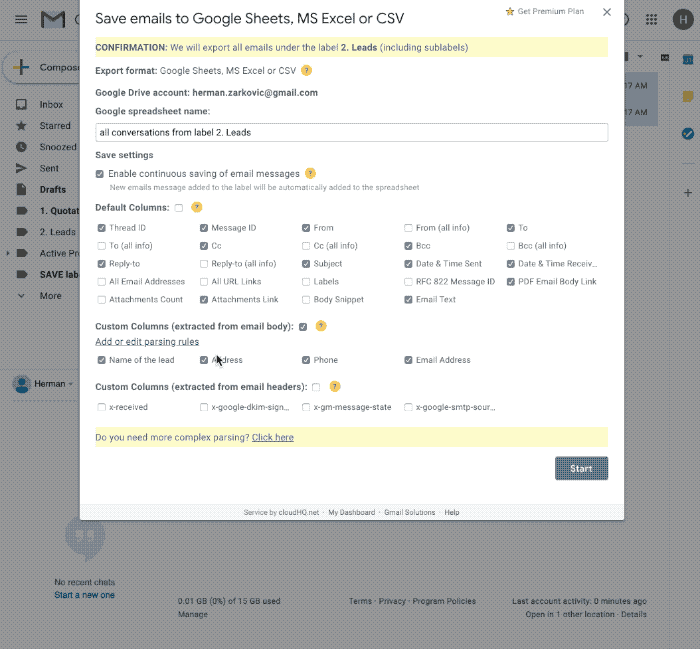
Attachment Manager
This feature offers a streamlined way to automatically back up all email attachments into Google Sheets and Google Drive. Here's how it works:
- Continuous Backup: Attachments are automatically saved to Google Sheets and Google Drive, so you don't have to manually manage them.
- Conversion to TXT Format: Attachments are converted into a TXT format, making it easier to search for specific content directly within Google Sheets.
- Single Version Storage: It avoids storing multiple copies of the same attachment, ensuring only the most recent version is saved, which helps reduce clutter and storage space.
- Search and Sort: You can search and organize attachments by various criteria such as media type (e.g., PDF), sender, company, and other details, helping you quickly find what you need.
Build an Email List in 1 Click
You can export all of the contact information you have sitting in your Gmail inbox or a Gmail Label to a Google Sheet, which is beyond helpful for anyone looking to create an email list, or have a location to backup all of their contacts.
*Tip: If you’re building an email list to send out an email blast, you can use our email marketing software MailKing.
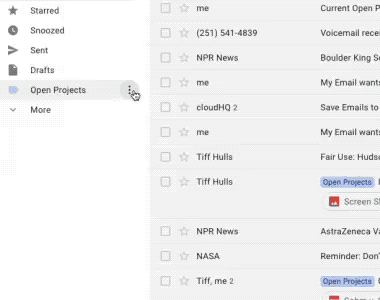
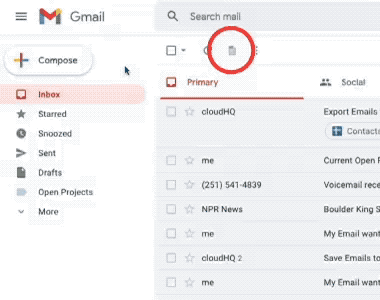
Find all Bounced Email Addresses
When you’re sending emails, it’s important to know who didn’t get your message. Most people can handle one or two email bounces while they use their email for one-to-one emails, but when you’re using your email to send an email blast, you really need to know whose email addresses bounced so that you can easily scrub your email list. That keeps your list healthy and makes sure that your future email campaigns aren’t flagged by Google. Using this app makes it an ideal way to identify those bounced email addresses.
Backup Emails to Google Sheets and / or Google Drive
Backing up your emails to Google Sheets or even Google Drive is a quick process. Archiving important emails is necessary for past projects that you want to keep records of, or incoming projects.
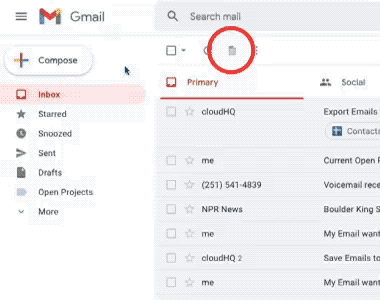
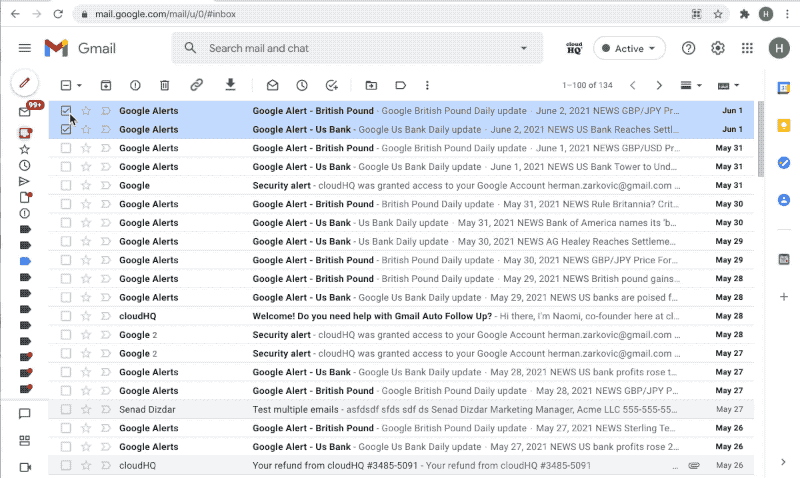
Quickly Save Emails to a Spreadsheet
You are in huryy and you need to save emails to a spreadsheet? Just select emails and select Save to a spreadsheet
Export all Google Alerts
Google Alerts are an excellent way for you to monitor your name, company, competitors, industry, or even your stocks. Having a continuous backup of all your Google Alerts into a Google Sheet is helpful for you to go through them and monitor them.
*Tip: Another good way to use this feature is to monitor a topic, and then reach out to the journalists who wrote about that topic to pitch them with your spin. It can possibly get your name or business in their next story.
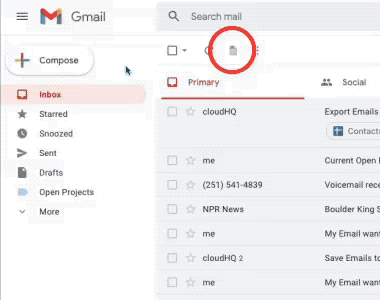
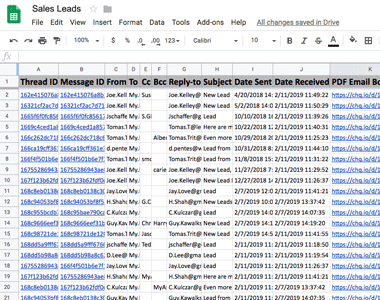
Leverage the Power of Spreadsheets
Once you’ve exported your emails, sort and organize your emails by:
- From address
- To address
- Cc
- Bcc
- Reply-to
- Subject
- Date sent
- Date received
- Email text
Save emails on mobile phone
We made this mobile-friendly, free Gmail add-on for business owners on the go. Whenever you get a sales confirmation email or an email that's about your project, just tap your phone 3x, and voila! ✨
We'll organize it for you in a spreadsheet.✨
After you install the Gmail add-on: Open your Gmail mobile app and tap on any email you want saved in a Google Sheet. Scroll to the bottom of that email and find your brand new add-on icon. Tap that icon to export your email to sheets. Next, tap on 'Spreadsheet with emails' and finally 'Go to spreadsheet' if you want to see it. It will be stored in your Google Drive account whenever you want to see it.
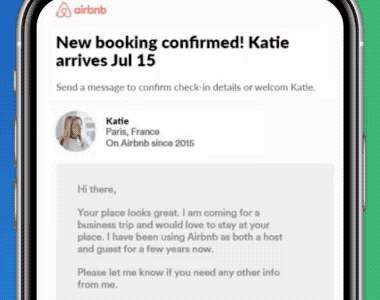

Near Universal 5-Star Ratings
Export emails to Google Sheets, Excel, or CSV has almost universal 5-Star ratings from users who’ve downloaded it in Chrome.
Installs in Seconds
You can easily install Export emails to Google Sheets, Excel, or CSV from the Chrome Web Store. Once installed, the tool will be seamlessly integrated into your Gmail or Google Workspace email account.